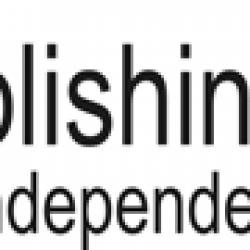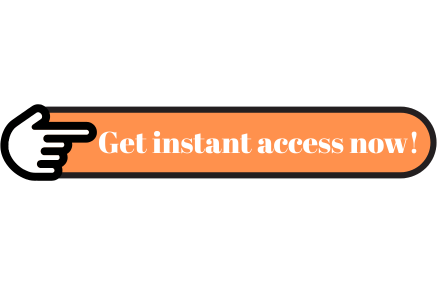Amazon E-Book Formatting For Tight Budgets
In 2016, Amazon remains the main online income generator platform for the majority of the self-publishing authors. Therefore, when I decided to self-publish my first non-fiction book, I enrolled in KDP select and formatted the manuscript for it.
Getting the document ready is no piece of cake when you are doing it for the first time. But when you are boost-strapping as I did, you will find out that it is not impossible either. The guide-lines on amazon.com are clear and easy to follow if you know how to use Microsoft Word.
Jessica Bell, author of “Self-publish Your Book: A Quick And Easy Step-By-Step Guide” says:
One of the easy things for authors to do by themselves are the type-setting and book formatting. Anything that’s got to do with the text, they can do it on your own.
I can choose one method to do the type setting. Choose which one works for you – Microsoft Word or in design for example, focus on learning on how to use that software only.
There are also people willing to do the formatting (you can find them on Fiverr) for a very small amount of money.
I chose a combination of those two. I formatted the document according to the Amazon guidelines and then had someone check it and fix it. Then checked it again. And had it formatted it again by my partner in crime for this project (he is doing a great job and you should check his book cover design and formatting services).
I launched the book in March but there are some aspects about formatting a Microsoft Word document for Amazon that stayed with me:
- Don’t fuss too much the font size or type. They will look different on Kindle. Garamond will be picked up properly and look good on the devices
- Don’t ever use “enter” to create spaces between the paragraphs. Always use the “Format/ Paragraph” command in the menu.
- Don’t use too many pictures.The file delivery is free for the customer but not for you
- Don’t drag and drop visuals in your word document; use the “Insert Photo” command in your menu instead.
- Don’t think that you write a line with a bigger font, it means you have a heading. Go to the ‘Styles” menu instead and use the appropriate command according to your needs.
Learn more about e-book formatting from Jessica Bell’s book: